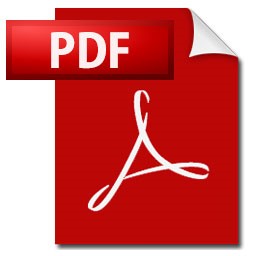Creating and Testing Accessible PDF Documents
Many PDFs are created from other source documents, such as Word, PowerPoint, or Excel files. To ensure these PDFs are accessible, it’s important to start with an accessible source document and maintain accessibility features throughout the conversion process. Without careful attention, the accessibility built into the original document can be lost in the PDF. This guide provides practical tips for creating and testing accessible PDFs, helping you preserve accessibility from the source document through to the final PDF. By following these best practices, you ensure your documents meet accessibility standards and are usable by all.
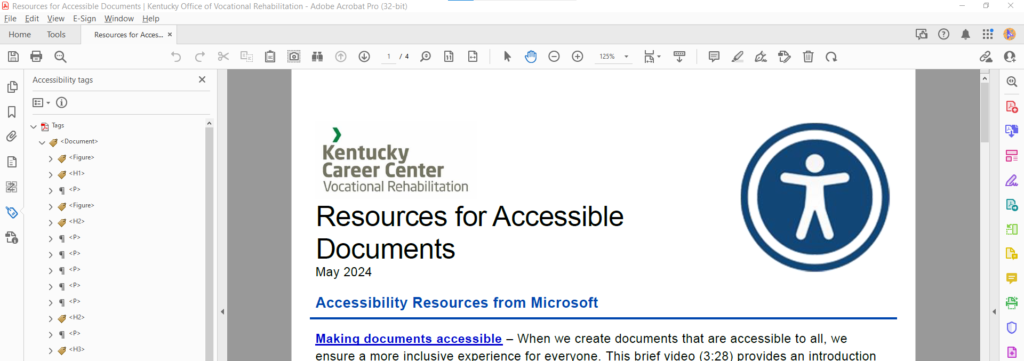
1. Start with an Accessible Source Document
Ensure your Word, PowerPoint, or other source files use proper accessibility features like headings, lists, and alt text before converting them to PDF. If the source document is accessible, the converted PDF will retain much of that accessibility, making the process smoother.
2. Use Proper Headings and Structure
Organize your content with a clear hierarchy using headings (H1 for main titles, H2 for section titles, etc.). This helps users of screen readers understand the document’s flow and enables them to jump between sections, making it easier to navigate the document more easily.
3. Add Alt Text for Images
Provide brief but descriptive alternative text (alt text) for images, charts, and other non-text elements. Alt text ensures users who can’t see the images understand the visual content. For decorative images, mark them as “decorative” so they’re ignored by screen readers.
4. Ensure Logical Reading Order
PDFs can display content in a different order than intended when using assistive technology. Review and adjust the reading order in the PDF so it logically follows the intended flow of information from top to bottom.
5. Provide Descriptive Links
Use link text that describes the destination, such as “Read our annual report,” instead of non-descriptive phrases like “click here.” This helps users with screen readers understand the purpose of the link without needing context.
6. Use Accessible Fonts and Colors
Choose simple, legible fonts like Arial or Verdana. Ensure there’s enough color contrast between text and the background (e.g., black text on a white background). Low-contrast text can be difficult for people with visual impairments to read.
7. Use Lists Appropriately
Use built-in list styles for bulleted and numbered lists. Manually typed lists (e.g., using hyphens or numbers) won’t be recognized as lists by screen readers, making it harder for users to follow the content.
8. Tag the PDF Correctly
After converting your document to PDF, make sure it’s tagged correctly. Tags define the document’s structure (headings, paragraphs, lists, etc.) and are essential for accessibility. Adobe Acrobat Pro allows you to view and edit tags if needed.
9. Enable Text Reflow
Ensure that the PDF text can reflow when zoomed, allowing users to enlarge text without losing formatting. This is important for people with low vision who may need to increase text size significantly.
10. Use Built-in Accessibility Checkers
Adobe Acrobat and Microsoft Word offer built-in accessibility checkers that flag potential issues and offer suggestions for improvement. Run these checkers before publishing your PDF to catch any remaining accessibility barriers.
By following these detailed steps and using the free resources listed below, you can create and test accessible PDFs that comply with standards like Section 508 and WCAG 2.1, ensuring your documents are usable by all individuals, regardless of their abilities.
Resources for Creating and Testing Accessible PDF Documents
LinkedIn Learning
If you have LinkedIn Learning access, here are two useful courses on creating accessible PDFs:
- Creating Accessible PDFs – This course by Chad Chelius shows how to add features like tags, bookmarks, and alt text to make PDFs accessible. It also covers Adobe Acrobat tools and workflows for creating accessible documents in Word, PowerPoint, and InDesign. Duration: 5h 33m.
- Advanced Accessible PDFs – This course covers making complex PDFs accessible, including scanned documents and forms. Chad explains how to manage tables and advanced layouts while maintaining accessibility standards. Duration: 6h 46m.
Adobe Resources for Creating Accessible PDF Documents
Create and verify PDF accessibility (Acrobat Pro) – Adobe’s official guide on creating and testing accessible PDFs.
PDF Techniques for WCAG 2.1
PDF Techniques are examples of ways to meet Web Content Accessibility Guidelines (WCAG). They are not required to meet WCAG.
Accessible Electronic Documents Community of Practice (AED COP)
How to Test and Remediate PDFs for Accessibility Using Adobe Acrobat DC – The Accessible Electronic Document Community of Practice (AED CoP) created this series of videos to explain and demonstrate the minimum steps needed to ensure your PDF is Section 508 conformant. Duration 1hr 4m | 5-Part Video Series
Common Tags and Their Usage – Tags are the structural foundation of an accessible Portable Document File (PDF). Each piece of content has a corresponding tag that dictates how it is understood and read by assistive technology. This guide helps document authors understand why and how each commonly used tag is used in making an accessible PDF.
Testing Tools for Accessible PDF Documents
PDF Accessibility Checker (PAC) 2024 – PAC 2024 is a free tool used to evaluate PDF documents for accessibility compliance with the PDF/UA (Universal Accessibility) standard. It provides an easy way to identify and fix common accessibility issues, such as improper tagging, reading order errors, or missing alt text for images. It is particularly useful for verifying that PDFs meet legal accessibility requirements, such as those outlined in Section 508 and WCAG.
Accessible PDF Documents Communities of Practice (CoP)
PDF Accessibility Facebook Group – The PDF Accessibility Facebook group is an online community for individuals interested in creating accessible PDF documents. It serves as a space for members to ask questions, share resources, and discuss best practices for ensuring PDF accessibility. The group focuses on topics like using assistive technologies, adhering to accessibility standards (such as PDF/UA), and solving common challenges. Its purpose is to support learning, collaboration, and improvement in PDF accessibility efforts across various industries.